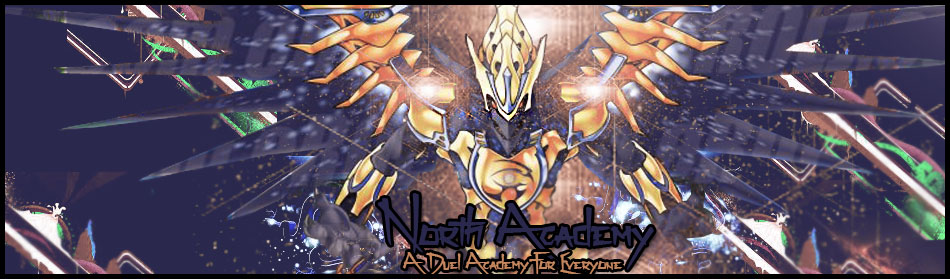Well, I have been asked by several members how to get your own signature, a signature can be a GFX, a gif, a picture, a screenshot, whatever you want really. A signature will appear below every post you make. It kind of represents you and looks cool to have along with your posts. So, for those of you who don't know how to make a signature, I will teach you how.
1. First, you need to open up a new tab, and search up what you want to be your signature. For example, I searched up, "Dragon of the darkness flame gif" (a gif is a repeating, short video).
2. I then clicked on this page, http://yuyuhakusho.wikia.com/wiki/File:Dragon_of_the_Darkness_Flame.gif
and it had the gif right there.
3. So, from there I right clicked on the gif and left clicked "Copy Image URL"
4. Now, you will want to go back into your NA tab and click on "Profile" along the top bar. Below that bar, you will now see another bar of various things such as, avatar, information, preferences etc.
But we want to click on signature.
5. There should be a text box titled "Edit your signature", and from here you're going to want to CLICK ON THE SMALL COMPUTER ICON WITH A GREEN PLUS SIGN IN THE CORNER OF IT (IT IS THE INSERT AN IMAGE ICON). You must click on the right icon. It can be found above the text box along the change colour, the input youtube video, the change font size etc.
6. After you have clicked on that icon a small window should pop up with three boxes and three titles. "URL, width, and height". You want to paste the image URL you got from the internet gif in the URL box.
7. Now, any new posts you make should be accompanied by your signature. If your signature is too big you may want to resize it with the "height, and width" boxes in the window of the "Insert an image" icon.
Well! There you have it! For anybody not sure on how to change the signature there's how